- Download the free program from
https://www.cloudberrylab.com/explorer/windows/amazon-s3.aspx
NB! After downloading the page will show you an activation code. Keep it open
as you will be using it later! - Install the program with the Next, Next, Install method.
- Start the program
- Open menu File -> New S3 Compatible Account -> S3 Compatible
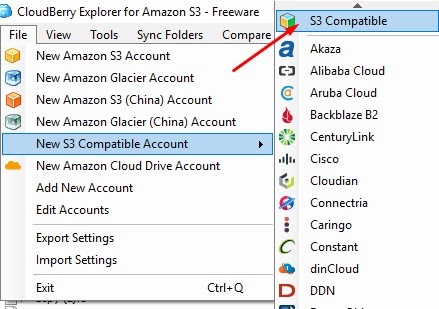
- Add a New S3 Compatible Storage Account with the following data:
Display name: Storadera
Service point: https://eu-east-1.s3.storadera.com
Access key: <your access key> You can generate it when you log into the account.storadera.com web page
Secret key: you get it together with the access key
Make sure that the “Use SSL” option is checked
Signature version: choose “4”.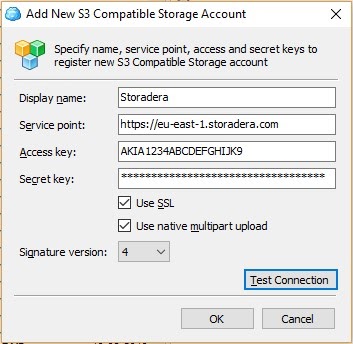
a. Click on “Test Connection” to see if your connection works with the details entered. If there is a problem then please re-check all of the fields above.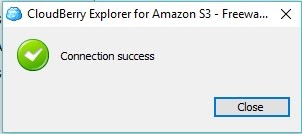
b. Click “OK” - First create a bucket. It is like a root level folder
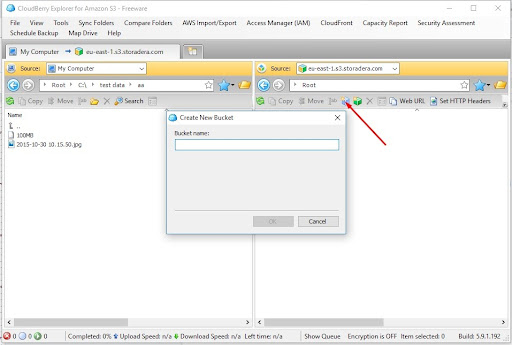
- Upload a file
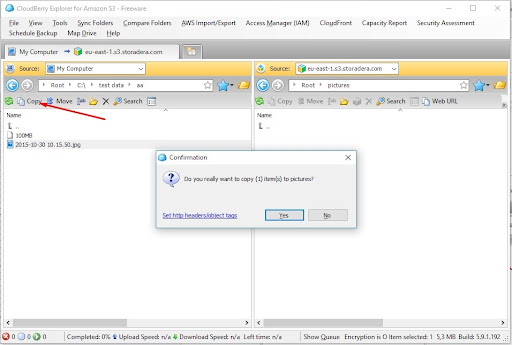
- Enjoy using cloud storage! More info from storadera.com and account.storadera.com
