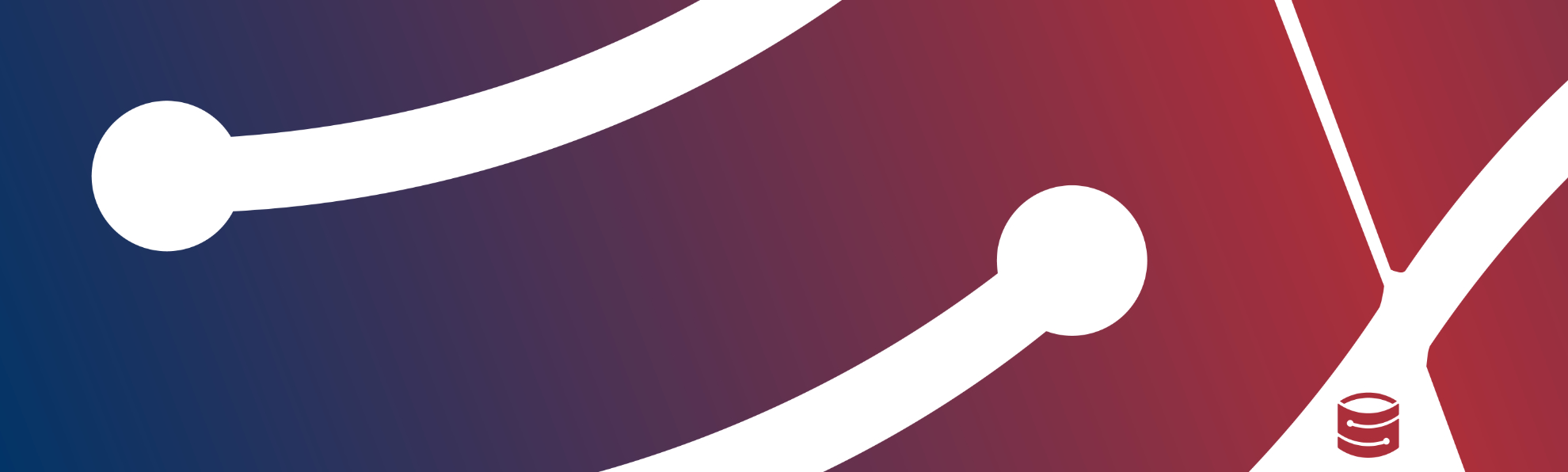Prerequisites
- Storadera account
- Bucket for data
- Access key and secret key pair
- Acronis Cyber Protect Cloud Partner account
- Acronis Cyber Infrastructure installed
- Acronis Agent installed on a computer, VM or Server you wish to protect – Acronis Agent Install Guide
Connecting to Storadera via Acronis Backup Gateway
Acronis provides in depth manuals for their products and a lot more information than we ever could. For example Connecting to public cloud storage via Backup Gateway
In case of any problems, please check Acronis Guides
- For starters, click “Storage Services” -> “Backup storage” and then “Create backup storage”.
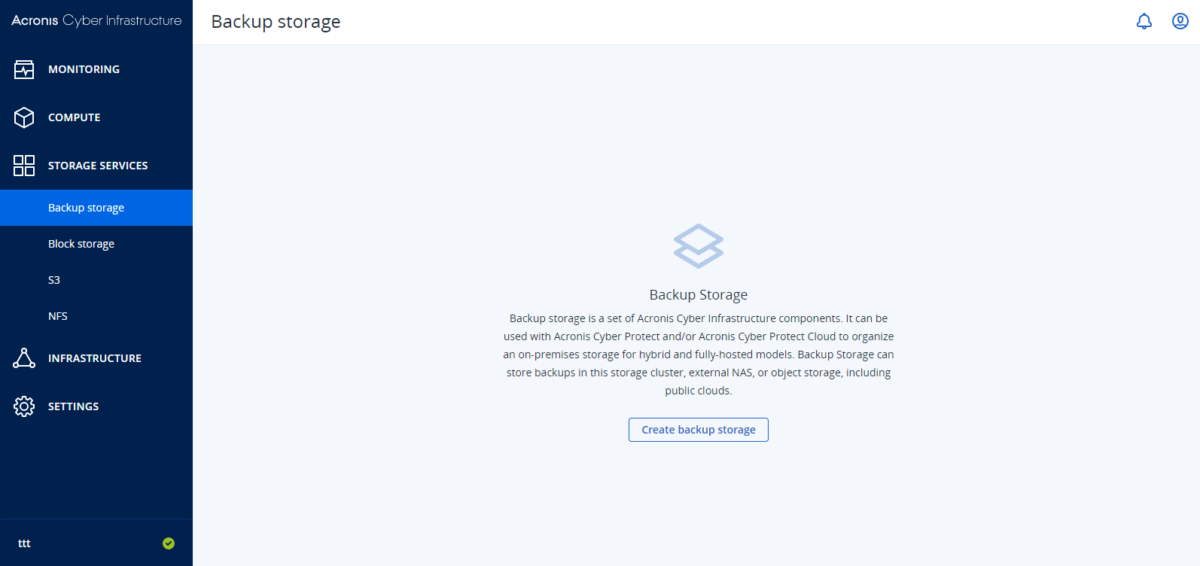
2. Choose “Public cloud”.
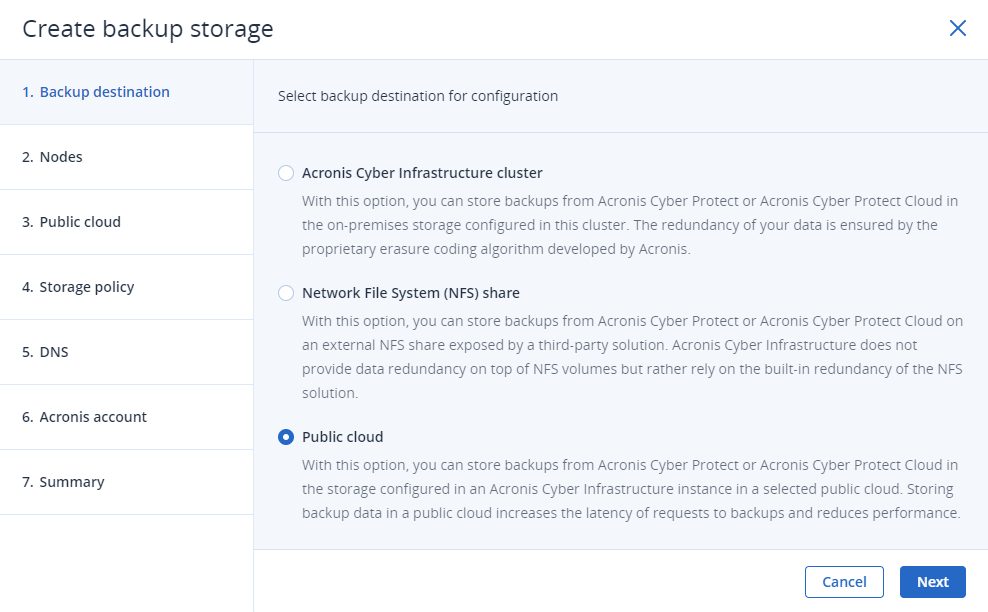
3. Check the box for your chosen storage node and click “Next”.
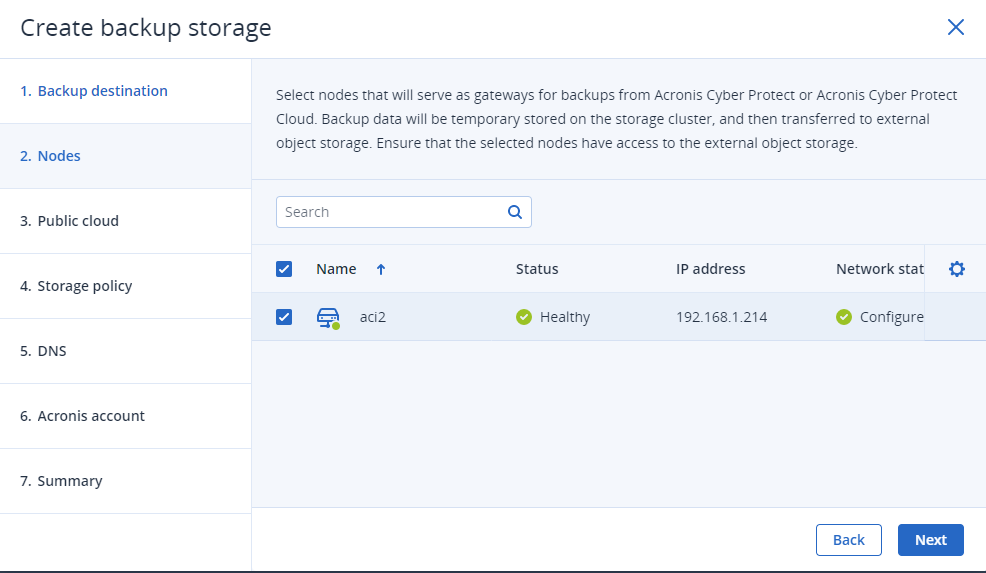
4. Choose following settings:
- Object storage type: AuthV4 compatible (S3)
- Endpoint URL: https://eu-east-1.s3.storadera.com
- Region: eu-east-1
- Bucket: [your bucket name here] (NB! The bucket must be created manually before going forward)
- Access key: [your access key]
- Secret key ID: [your secret key]
When all fields filled, click “Next”
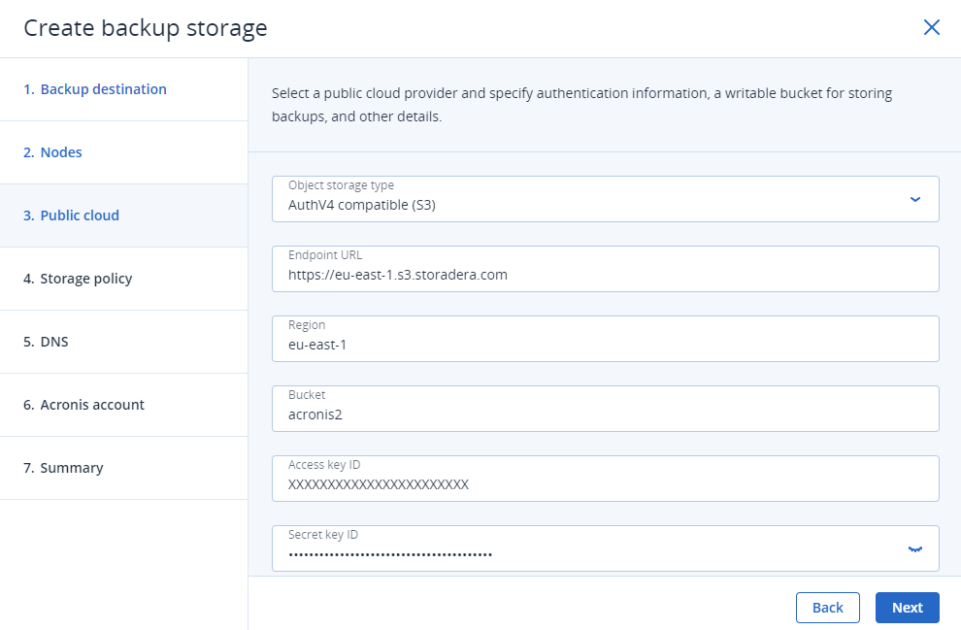
5. Choose appropriate settings here for your installation.
NB! For demo purposes, we have chosen “No redundancy” but make sure you choose correct settings for you!
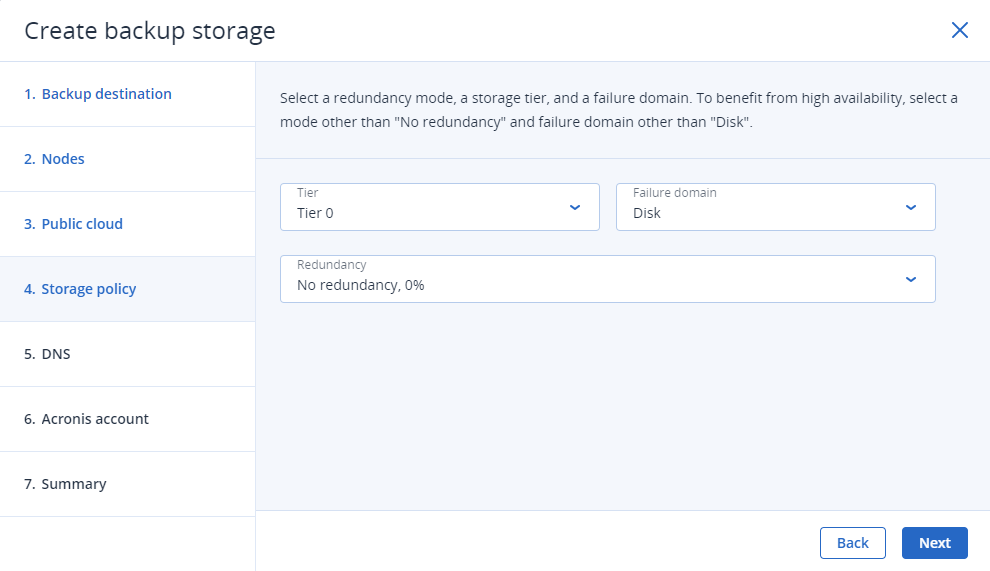
6. Set up the domain name for your backup server.
NB: This must be a real DNS address, that resolves to IP of your server(s). And port 44445 must be accessible from network.
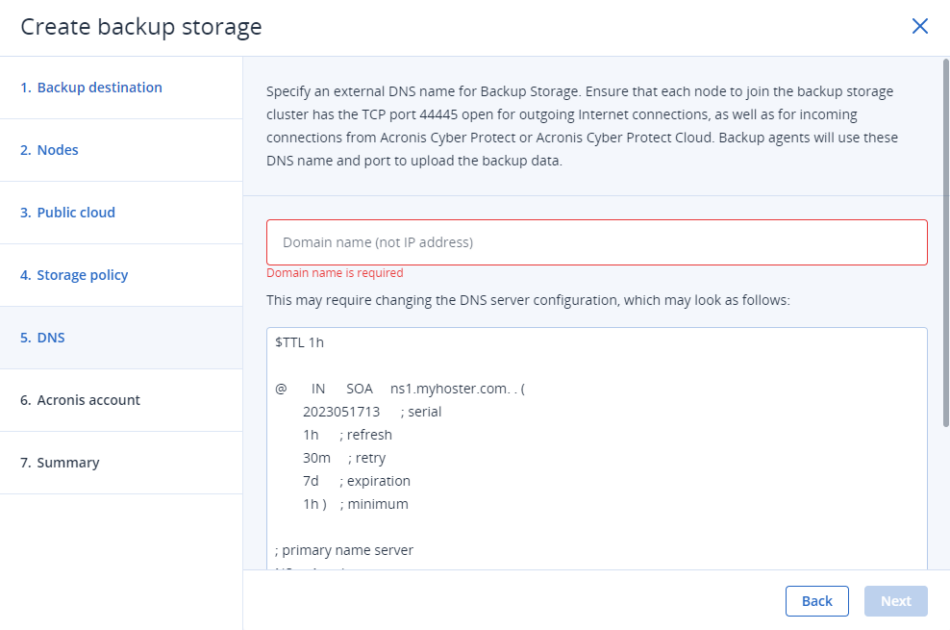
7. Enter your Acronis Cloud Protection Console credentials to register your cyber infrastructure and click “Next”
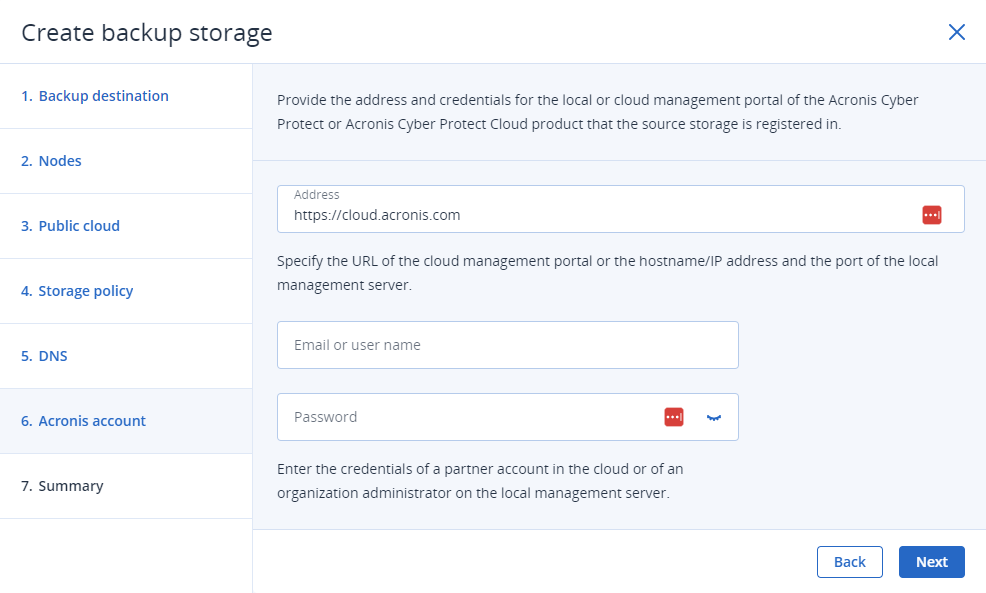
8. Have a final review of your configuration and click “Create”
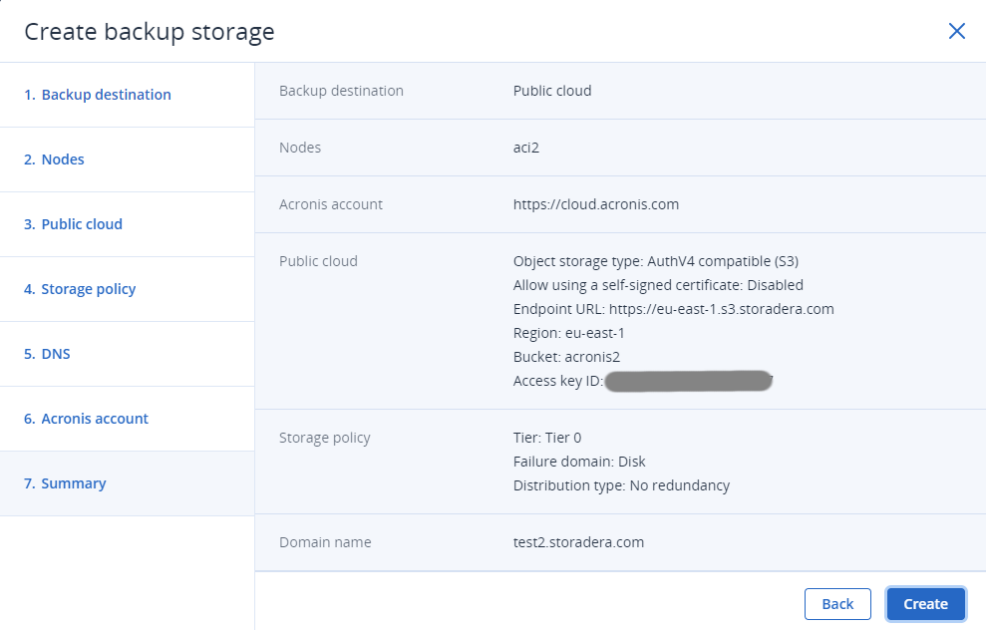
This is it. From now, if you add a backup job and direct ti to “Cloud storage”, it will go to Storadera.